Post by Roquefort Raider on Nov 24, 2015 8:28:42 GMT -5
Hi folks,
Since some of you are prettty good with Photoshop I thought I'd ask about a problem I have regarding color management.
The printing shop I do business with recommends using 100% black (100% K in the CMYK system). This should be simple enough, but here's what happens when I try.
Let's first create a document. It's in Grayscale, not RGB nor CMYK.
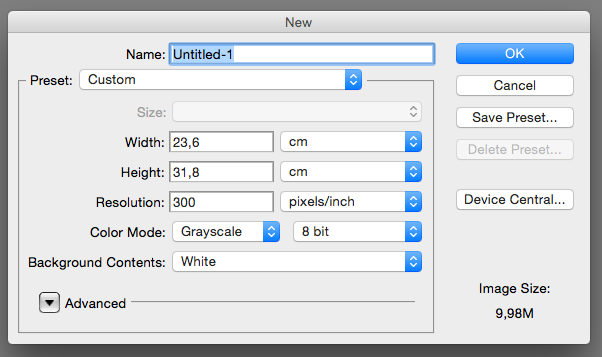
Then let's make a black rectangle using these color settings. Note that we're currently at 100%K in the CMYK system, which is interpreted as #0f0f0f in the Hex system.
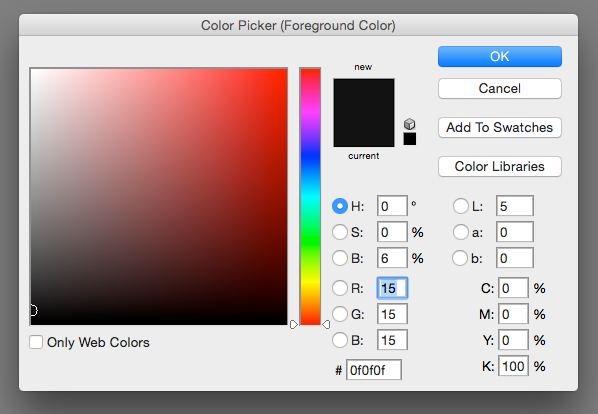
I save the file, and then the headache begins. When I open it on a different machine, here's what happens. I ask the computer NOT to color manage, so the original file should be unchanged...
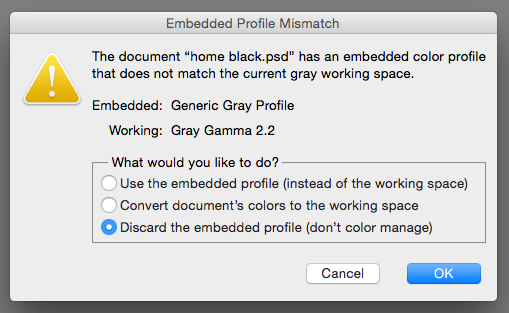
...and yet the black isn't the same as before. The 0% C, 0% M, 0% Y and 100% K have now become 74, 68, 67 and 87%, which upon printing result in a dark gray color instead of solid black. The hex code is now #060606.
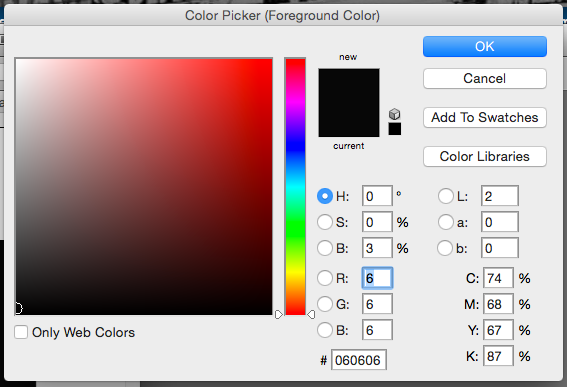
Worse: if I try to make another dark rectangle on that second machine using 100% black, the codes are different!
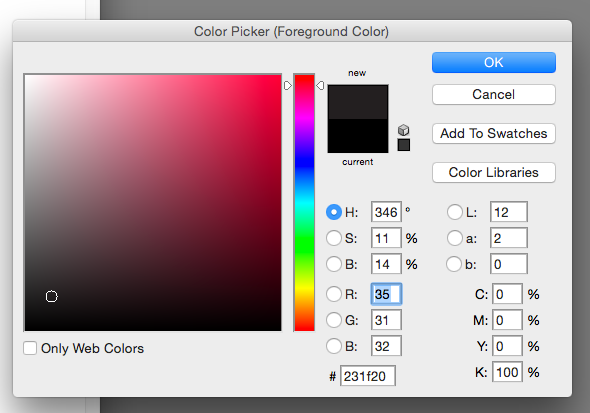
100% K now reads as #231f20 instead of #0f0f0f! I would have expected the CMYK and Hex codes to remain stable, if nothing else.
I tried to find an answer on several Photoshop message boards, but while other people had the same problem, none seem to have gotten a satisfying answer.
Any idea as to what's going on? It's as if the two computers had different preferences regarding the handling of colours, but I thought selecting the option not to color manage would solve that issue. I also can't find a Preferences pane that would allow me to select one way of handling colours over another. (I dimly recall being asked, when I onstalled Photoshop many years ago, whether I'd be mainly using RGB or CMYK... but that's it).
What scares me is that on the computer screen, all those blacks are black... You need to crank up the brightness level to see the difference, However, when you print the files, the difference is obvious: one's black and the other's gray. And unfortunately, the rich black favoured by computer screens isn't the same as the very dark 100% black you want when printing...so in this case, what you see is definitely not what you get.
Any Photoshop sensei out there has an idea of how to make that black color behave?
Thanks!
Since some of you are prettty good with Photoshop I thought I'd ask about a problem I have regarding color management.
The printing shop I do business with recommends using 100% black (100% K in the CMYK system). This should be simple enough, but here's what happens when I try.
Let's first create a document. It's in Grayscale, not RGB nor CMYK.
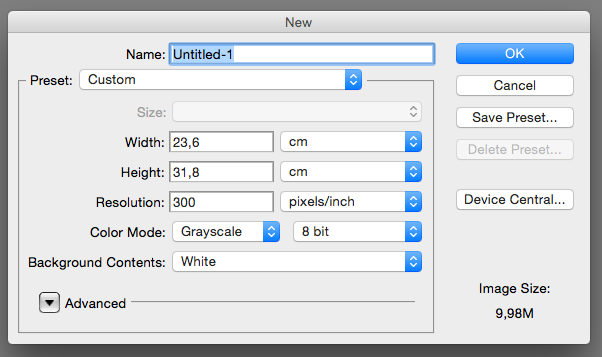
Then let's make a black rectangle using these color settings. Note that we're currently at 100%K in the CMYK system, which is interpreted as #0f0f0f in the Hex system.
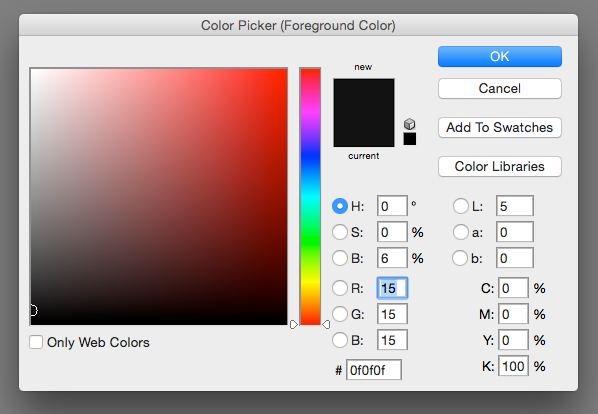
I save the file, and then the headache begins. When I open it on a different machine, here's what happens. I ask the computer NOT to color manage, so the original file should be unchanged...
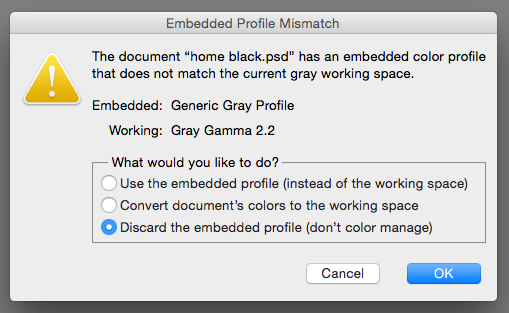
...and yet the black isn't the same as before. The 0% C, 0% M, 0% Y and 100% K have now become 74, 68, 67 and 87%, which upon printing result in a dark gray color instead of solid black. The hex code is now #060606.
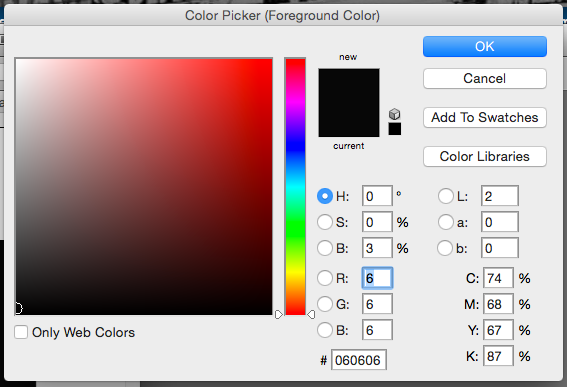
Worse: if I try to make another dark rectangle on that second machine using 100% black, the codes are different!
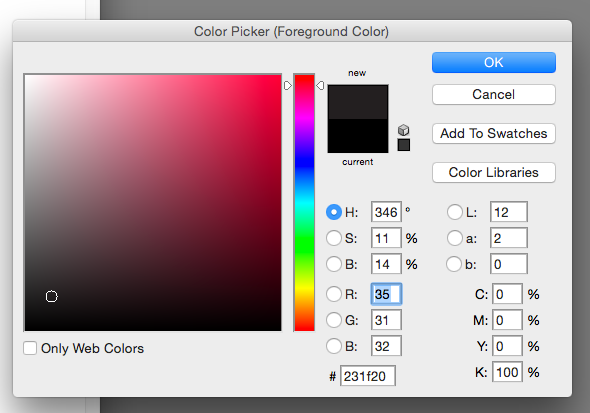
100% K now reads as #231f20 instead of #0f0f0f! I would have expected the CMYK and Hex codes to remain stable, if nothing else.
I tried to find an answer on several Photoshop message boards, but while other people had the same problem, none seem to have gotten a satisfying answer.
Any idea as to what's going on? It's as if the two computers had different preferences regarding the handling of colours, but I thought selecting the option not to color manage would solve that issue. I also can't find a Preferences pane that would allow me to select one way of handling colours over another. (I dimly recall being asked, when I onstalled Photoshop many years ago, whether I'd be mainly using RGB or CMYK... but that's it).
What scares me is that on the computer screen, all those blacks are black... You need to crank up the brightness level to see the difference, However, when you print the files, the difference is obvious: one's black and the other's gray. And unfortunately, the rich black favoured by computer screens isn't the same as the very dark 100% black you want when printing...so in this case, what you see is definitely not what you get.
Any Photoshop sensei out there has an idea of how to make that black color behave?
Thanks!